Use AI For Excel To Transform Spreadsheets Excellently In 20’s
The integration of Artificial intelligence with Excel goes beyond mere enhancement; it revolutionizes how users interact with data. From automating mundane tasks to providing advanced data insights, AI transforms Excel into a sophisticated, intelligent, and user-friendly tool that adapts to the evolving needs of businesses and individuals alike. Just like AI for presentation, embracing the power of AI for Excel is not just a technological leap; it’s a strategic move toward enhanced productivity, accuracy, and innovation.
The Evolution of AI For Excel
Excel has come a long way from its humble beginnings as a basic spreadsheet tool. Initially designed for simple calculations, it has grown into a powerful application used for data analysis, reporting, and decision-making. However, as datasets grew larger and analyses more complex, traditional Excel faced limitations. Microsoft Excel, the stalwart spreadsheet software, has undergone a remarkable evolution since its inception. Originally introduced in 1985 for Apple Macintosh, it was later released for Microsoft Windows in 1987, marking the beginning of a transformative journey.

Historical Milestones
Birth of Excel (1985): Excel’s journey started with version 1.0 for Macintosh, introducing a graphical interface and the concept of spreadsheets. It laid the foundation for the spreadsheet revolution.
Excel for Windows (1987): The release of Excel for Windows broadened its user base significantly. The Windows version brought enhanced features and a more intuitive interface, setting the stage for widespread adoption.
introduction of VBA (1993): Visual Basic for Applications (VBA) integration in Excel 5.0 opened new horizons for customization and automation. Users could now create macros to streamline repetitive tasks.
Excel 97 – The Internet Era (1997): Excel 97 embraced the Internet era, allowing users to import data from the web. This marked a crucial shift towards connectivity and data accessibility.
PivotTables and Excel 2000 (1999): PivotTables made their debut in Excel 2000, revolutionizing data analysis. Users could now manipulate and analyze large datasets with unprecedented ease.
Traditional Uses and Limitations
Numeric Data Handling: Excel’s early days primarily saw its use for basic numeric data handling, such as budgeting and simple calculations.
Limited Functionality: in its infancy, Excel was a tool for basic accounting and data organization, lacking the sophisticated features we now take for granted.
Single-User Focus: Initially designed for individual use, collaborative features were limited, hindering its application in team settings.
The Turning Point: Excel’s Evolution Accelerates
Excel 2003 – Smart Tags (2003): Smart Tags in Excel 2003 introduced intelligent recognition of data patterns, enhancing user efficiency and reducing manual effort.
Ribbon Interface (Excel 2007): The Ribbon Interface in Excel 2007 brought a more intuitive design, making features easily accessible and streamlining the user experience.
Excel 2010 – Power Pivot and Slicer (2010): Power Pivot and Slicer were introduced, empowering users with advanced data modeling and visualization capabilities.
Cloud Integration (Excel 2013): Excel embraced the cloud with Office 2013, allowing seamless sharing and collaboration through cloud services like OneDrive.
Excel 2016 – Tell Me and Smart Lookup (2016): Tell Me and Smart Lookup features enhanced user assistance and access to contextual information, making Excel more user-friendly.
Excel Today: A Powerhouse of Functionality
Office 365 Subscription Model: Excel is now part of the Office 365 subscription model, ensuring users receive regular updates with the latest features and security patches.
AI Integration (Current): The current version of Excel integrates artificial intelligence, offering features like Ideas, which provide smart suggestions for data analysis.
Extensive Data Visualization: Excel has evolved into a robust data visualization tool, allowing users to create intricate charts and dashboards for comprehensive insights.
From its humble beginnings in 1985 to the powerhouse it is today, Excel’s evolution is a testament to its adaptability and continuous improvement. As we navigate the data-driven landscape of the 21st century, Excel remains an indispensable tool, seamlessly blending tradition with innovation.
AI For Excel Functionality?
The marriage of AI for Excel brings forth a new era of functionality. Tasks that were once manual and time-consuming can now be automated, reducing errors and improving efficiency. From data cleaning to complex analysis, AI transforms Excel into a dynamic and intelligent tool. This synergy between AI for Excel goes beyond mere automation; it transforms the traditional spreadsheet software into an intelligent tool capable of handling complex tasks with unprecedented ease.
Automating Repetitive Tasks
Intelligent Data Entry: AI algorithms in Excel streamline data entry by intelligently predicting and suggesting entries based on patterns, reducing manual effort and minimizing errors.
Automated Formatting: Gone are the days of painstakingly formatting cells and tables. AI for Excel automates formatting tasks, ensuring a consistent and professional look throughout the spreadsheet.One of the key advantages of AI in Excel is evident in data cleaning and formatting. AI algorithms can intelligently identify and rectify errors, ensuring that datasets are accurate and consistent. This not only saves time but also enhances the reliability of analyses.
Reducing Manual Errors
Error Detection and Correction: AI algorithms can identify errors in datasets and propose corrections, enhancing data accuracy and reliability. This is particularly crucial when dealing with large volumes of information.
Outlier Detection: AI helps Excel users identify outliers or anomalies in data, flagging potential errors or irregularities that might go unnoticed in manual reviews.
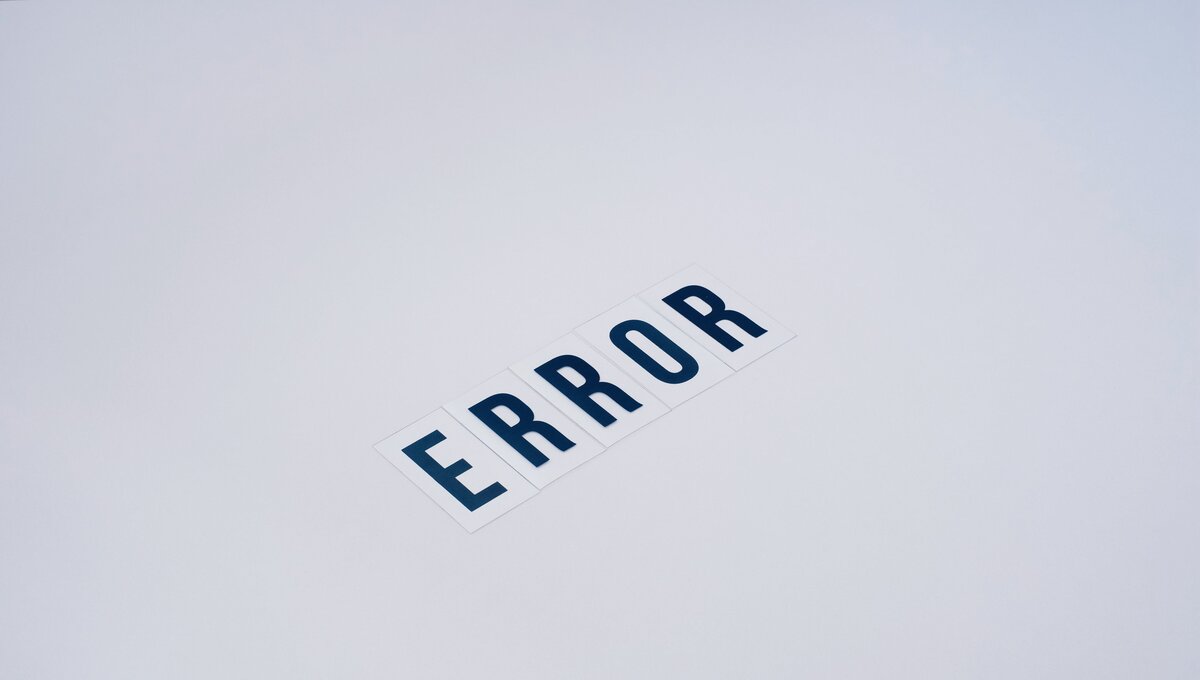
AI For Excel Data Analysis
Advanced Data Insights: Excel, with AI integration, can provide advanced insights into data patterns and trends. Machine learning algorithms analyze data sets, uncovering hidden correlations and valuable information.
Predictive Analytics: Leveraging machine learning models, Excel users can now perform predictive analytics within the spreadsheet, forecasting trends and making data-driven predictions for informed decision-making. With AI, Excel becomes a predictive analytics powerhouse. Machine learning models can be seamlessly integrated, allowing users to make informed decisions based on historical data and trend analysis. This empowers businesses to stay ahead in a competitive landscape.

Natural Language Processing (NLP) Integration
Natural Language Processing (NLP) takes center stage in simplifying data extraction and analysis within Excel. Users can interact with their data using natural language queries, making complex analyses accessible to a broader audience.
Simplified Data Interaction: AI’s natural language processing capabilities enable users to interact with Excel using everyday language. This simplifies complex data queries, making data analysis more accessible to users with varying technical expertise.
Enhanced Search and Retrieval: NLP integration allows users to search for specific data points using natural language, speeding up the process of retrieving information from large datasets.
AI for Dynamic Charting and Visualization
Intelligent Chart Recommendations: AI algorithms can analyze data and suggest the most suitable chart types for effective visualization, ensuring that insights are communicated clearly and comprehensively.
Dynamic and Interactive Charts: Excel, infused with AI, enables the creation of dynamic and interactive charts. Users can manipulate data in real-time, enhancing the visual representation of information. Data visualization is elevated to new heights with AI-driven charting tools. Excel users can create dynamic and interactive charts that convey insights more effectively. This enhances the communication of complex data to diverse audiences.
Collaborative AI-Driven Workbooks
Real-Time Collaboration: AI for Excel facilitates real-time collaboration in Excel, allowing multiple users to work on the same workbook simultaneously. Changes and updates are seamlessly integrated, fostering collaborative decision-making.
AI-Powered Collaboration Features: Features like intelligent commenting, where AI suggests relevant comments based on data changes, enhance the collaborative experience within Excel.
Addressing Security Concerns
As AI becomes integral to Excel, addressing security concerns becomes paramount. Ensuring data privacy and security is a top priority, and users are encouraged to follow best practices to safeguard their AI-driven spreadsheet analyses.
Data Privacy Measures: As AI becomes integral to Excel, security measures are in place to ensure data privacy. Encryption and secure authentication mechanisms protect sensitive information.
Risk Assessment: AI algorithms can perform risk assessments on data, identifying potential security threats and vulnerabilities within the spreadsheet.
Training Models of AI For Excel
The user-friendly approach to training AI models in Excel democratizes data science. Users with varying levels of technical expertise can customize AI algorithms to suit their specific business needs, fostering innovation across industries. Real-time collaboration is a game-changer in Excel with AI. Multiple users can work on the same workbook simultaneously, leveraging AI features for collaborative decision-making. This not only improves teamwork but also accelerates project timelines.
Case Studies: Successful AI Implementations in Excel
Real-world case studies showcase the tangible benefits of AI in Excel. From finance to healthcare, businesses have achieved remarkable outcomes by integrating AI into their spreadsheet analyses. These success stories serve as inspiration for others considering AI for Excel. Looking ahead, the future of AI in Excel holds exciting possibilities. Emerging technologies, such as quantum AI for Excel and enhanced AI algorithms, are set to reshape the landscape. The article explores predictions for future advancements and innovations.
Challenges and Criticisms in AI For Excel
While the benefits are evident, it’s crucial to acknowledge the challenges and criticisms associated with AI for Excel. Addressing issues such as data bias, interpretability, and algorithmic transparency is essential for responsible AI for Excel use in spreadsheet analysis. As we delve into the potential drawbacks, it’s crucial to approach AI for Excel with a nuanced understanding.
- One of the primary challenges lies in the potential bias present in the training data used to develop AI models. If the training data is not diverse and representative, the AI algorithms may perpetuate existing biases, impacting the accuracy of analyses.
- AI-driven insights may inadvertently favor certain groups or outcomes, raising ethical concerns about fairness. Striking a balance in decision-making across diverse datasets is an ongoing challenge.
- AI for Excel models often operates as “black boxes,” making it challenging for users to understand the rationale behind specific recommendations or decisions. A lack of interpretability can hinder user trust and acceptance.
- Users may face difficulties in comprehending the intricate algorithms working behind the scenes. Transparent communication of algorithmic processes becomes paramount for user confidence.
- For users accustomed to traditional Excel functionalities, incorporating AI features may pose a learning curve. Training and education initiatives are necessary to ensure users can leverage AI for Excel effectively.
- Implementing AI in Excel requires a seamless integration process. Complexity in setting up and configuring AI tools can be a barrier for users, particularly those with limited technical expertise.
- While AI for Excel aims to reduce errors, the algorithms themselves may introduce inaccuracies. The challenge lies in identifying and rectifying these errors to maintain the integrity of analyses.
- Excel users may encounter challenges when dealing with dynamic and rapidly changing datasets. Ensuring AI models remain reliable under varying conditions is crucial for consistent performance.
- The integration of AI for Excel necessitates handling sensitive data. Adequate measures must be in place to safeguard against security risks, including unauthorized access and data breaches.
- As AI processes data within Excel, ensuring the confidentiality of proprietary or sensitive information becomes a top priority. Users must be vigilant in safeguarding data privacy.
- The field of AI is continually evolving. Keeping AI features in Excel up-to-date with the latest technological advancements requires consistent updates and adaptations.
- AI tools may face compatibility issues with different Excel versions or operating systems, posing challenges for users who rely on varied setups.
Conclusion
The integration of AI for Excel marks a transformative moment in spreadsheet analysis. From automating mundane tasks to enabling advanced data analyses, AI empowers Excel users to extract meaningful insights efficiently. Embracing AI in Excel is not just a technological leap; it’s a strategic move toward enhanced productivity and innovation.



